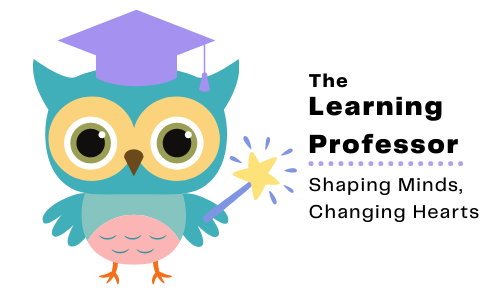Technical Support

Many factors can influence video playback, including some that pertain to your computer or device. If you’re not getting the best viewing experience on Vimeo, you might want to try these simple fixes.
If you are having trouble with the videos playing, please first try using Google Chrome to view the course. Most times, using the correct browser will fix the issue. If that does not work, please try the solutions below.
Unless you are getting a Vimeo error, the trouble is likely a setting your device. If the video is buffering or starting and stopping, it is most likely your internet connection. Hopefully one of the solutions below will work. If not, my advice is to try the videos on a different device.
If you already watched a video and the system won’t let you progress, use the chat feature in the bottom right corner to contact me and I will fix it for you. Make sure you let the videos count down instead of stopping them at the end. They must play ALL THE WAY TO THE END.
Troubleshoot Video Playback Issues
Click the tabs below to view more information for each item.
Many browsers have trouble with video. Google Chrome is the recommended browser for your courses. Browsers such as Internet Explore (IE), Edge, Opera, and sometimes Safari will have intermittent success with videos. You may watch an entire course and be fine, and suddenly it doesn’t work.
Most issues are resolved when using Google Chrome. Browser software is constantly being improved upon. Make sure you are using the latest version of your browser for peak performance. The latest version of each browser, including Chrome, can be found here.
Check your internet security settings. If your school has security settings that prevent YouTube videos, then these settings may also keep you from watching the videos on this site. Check with your IT Team to determine how to bypass these settings.
Although this may sound simple, refreshing your cache can help with many different issues, including playback. Learn more here.
When all else fails, restart. Sometimes this will help reset things.
We require network speeds of 500 kbps or higher in order to stream our lowest playback quality (240p). You can google “speed test” and run a speed test to get a general sense of your Internet speed during the time of the issue. Keep in mind that bandwidth can fluctuate, especially on Wifi or cellular networks. If the video is buffering or pausing, this is likely a bandwidth issue or a memory issue with your device.
Third party programs can sometimes cause issues during playback— including blocked video segments, dropped frames, buffering, etc. If you’re having trouble, try disabling any active extensions one-by-one to find the culprit. You can also open your video within an incognito or private window of your browser for testing.
Resetting your router or modem can help to refresh your connection and improve playback performance. Try disconnecting the power cord and then reconnecting to perform a hard reboot.
Keeping too many applications open can make everything run slower, including video playback. Especially on a mobile device, it’s easy to forget which apps are running. Make sure that you completely close or disable apps instead of just minimizing their windows.
Hardware acceleration makes resource-hungry operations run more efficiently, but sometimes doesn’t work well with older graphics cards. Try disabling or enabling this option within your browser settings.